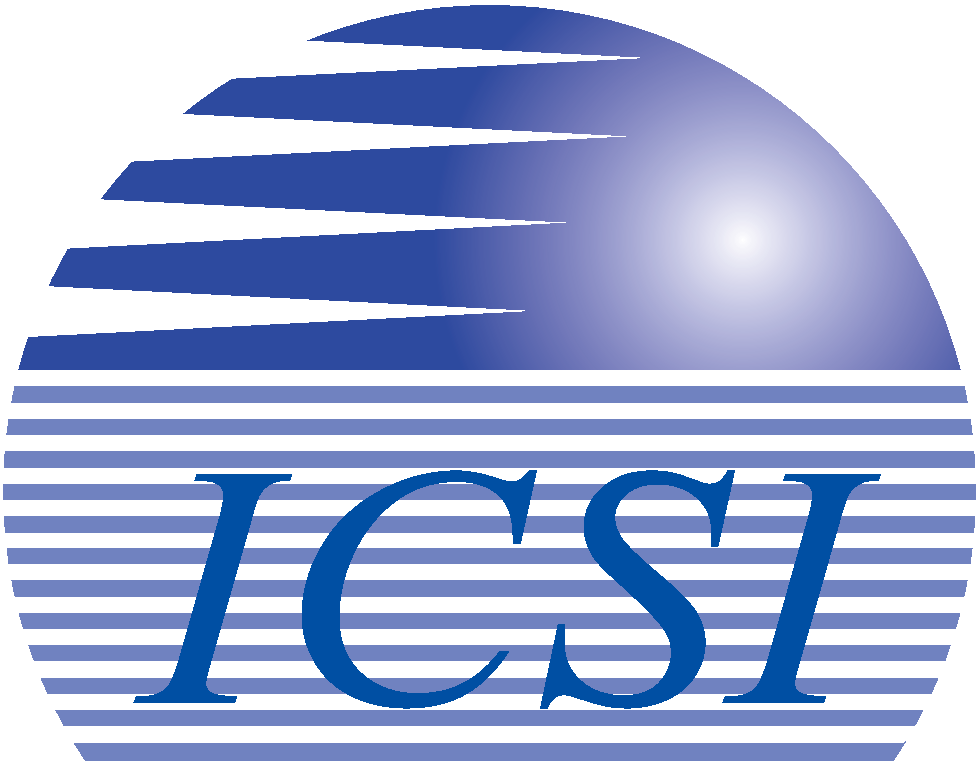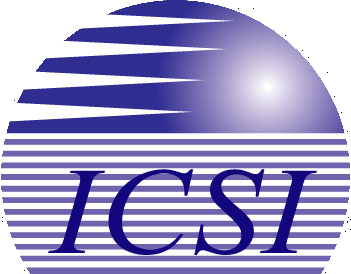In today’s digital age, seamless access to files across multiple devices is crucial for productivity and collaboration. Microsoft OneDrive offers a robust solution for syncing files between your computer and the cloud, ensuring you can access your data from anywhere. Let’s delve into how OneDrive sync works and why it’s essential.

How OneDrive Sync Works
OneDrive syncs files between your computer and the cloud automatically. When you add, change, or delete a file in your OneDrive folder on your desktop, OneDrive mirrors these actions in the cloud. Similarly, any updates made online are synced back to your desktop.
The sync process involves several key steps:
- File Changes Detection: OneDrive uses Windows Push Notification Services (WNS) to detect changes in real-time, eliminating redundant polling,
- Metadata Updates: Changes like renaming or deleting files are processed immediately.
- File Transfer: Smaller files are sent in a single HTTPS request, while larger files are divided into chunks and transferred separately.
Importance of OneDrive Sync
OneDrive sync offers numerous benefits that enhance productivity and collaboration:
- Ubiquitous Access: Syncing files with OneDrive ensures you can access your data from any device, whether you’re online or offline. This is particularly useful for mobile professionals and digital natives who need constant access to their files.
- Real-Time Collaboration: OneDrive allows multiple users to work on the same files simultaneously, ensuring everyone has the latest version. This feature is invaluable for team projects and collaborative work.
- Storage Optimization: OneDrive’s Files On-Demand feature lets you access all your files without downloading them, saving storage space on your device.
- Security: OneDrive employs robust encryption protocols to secure your data during transfer and storage. This ensures your files are protected from unauthorized access.
- Backup and Recovery: OneDrive automatically backs up your files, providing a safety net in case of data loss. You can easily recover deleted or previous versions of files.
How to Enable OneDrive Sync:
- Open OneDrive: Click on the Start button and type “OneDrive” in the search bar. Select the OneDrive app from the search results.
- Sign In: Enter your Microsoft account email and password, then click “Sign In.”
- Follow Setup Instructions: Follow the on-screen instructions to complete the setup process. This includes choosing the location for your OneDrive folder and selecting which folders you want to sync.
- Choose Folders to Sync: Select the folders you want to sync with OneDrive and click “Next.”
- Finish Setup: Click “Open my OneDrive folder” to complete the setup. You’ll see a OneDrive icon in the system tray, indicating that it’s running
How ICSI Can Help with OneDrive:
- Setup and Configuration: ICSI can assist with the initial setup and configuration of OneDrive, ensuring it integrates seamlessly with your existing IT infrastructure.
- Ongoing Support: ICSI provides continuous support to address any issues or questions you may have about OneDrive.
- Security Enhancements: ICSI can implement additional security measures to protect your OneDrive data.
- Training and Best Practices: ICSI offers training sessions to help your team make the most of OneDrive’s features.
- Compliance Assistance: ICSI ensures your OneDrive usage adheres to industry regulations and standards.
OneDrive sync is a powerful tool that simplifies file management and enhances productivity. By understanding how it works and leveraging its benefits, you can ensure seamless access to your data, collaborate effectively, and keep your files secure. Additionally, partnering with ICSI can further optimize your IT infrastructure, ensuring your business operates efficiently and securely.