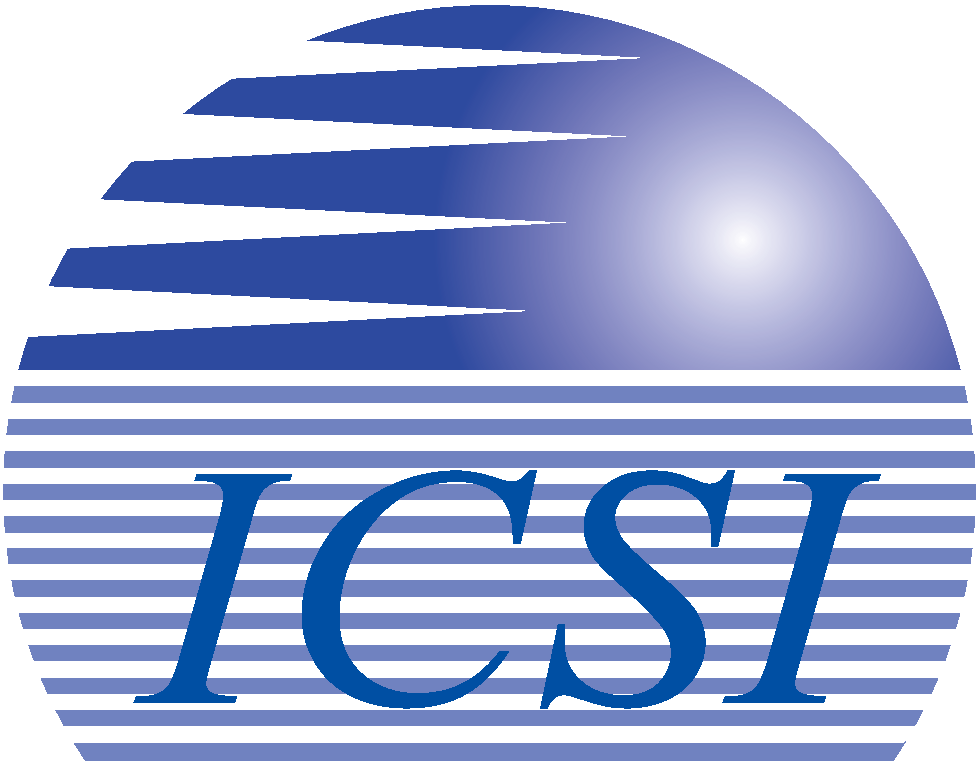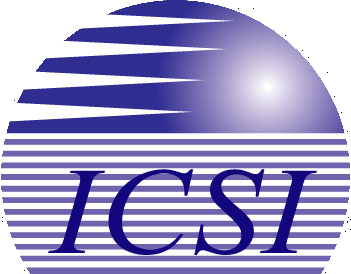Troubleshooting Internet Connectivity Issues: A Step-by-Step Guide
For many computer support professionals, resolving internet connectivity issues is a routine task. However, for those less familiar with basic technology concepts, troubleshooting these problems can be quite challenging. This guide will provide you with essential tips and steps to identify and resolve network connectivity issues.
1. Check the Power
First, ensure that your router is powered on. Look for visible signs of power, such as green or yellow lights on the front of the unit. If there are no lights, check the electrical outlet by plugging in another device like a lamp or clock. If the outlet is working, but the router still shows no signs of power, check your circuit breakers for any tripped switches.
2. Inspect the Router
If your router shows no lights, unplug it from the electrical outlet and wait for about 15-30 minutes before plugging it back in. This can reset the power supply. If the router still doesn’t power on, the power supply or the router itself might be defective.
3. Verify the Cables
Ensure that the network cable between your PC and router is securely connected. If you’re using a wireless connection and experiencing issues, try connecting your PC directly to the router with a network cable. Check the lights on the front of the router and near the network port on your PC to confirm a connection. If the lights indicate a connection, your router and PC are communicating.
4. Reboot Your Devices
Sometimes, a simple reboot can resolve connectivity issues. Restart both your router and your PC to clear any temporary glitches.
Confirming Internet Connectivity
Once you’ve established a connection between your PC and router, follow these steps to diagnose any remaining issues with your internet connection.
1. Check Router Functionality
After rebooting your router and PC, ensure that the router is functioning correctly. High-speed internet providers can change your router’s IP address, requiring a reboot to update the address. This process should resolve any automatic configuration issues.
2. Test Internet Access
If you’re still having trouble, try accessing the internet through different methods, such as launching your email program. If your email works but your web browser doesn’t, there may be an issue with your browser’s ability to resolve website addresses.
3. Scan for Viruses
Ensure your PC’s antivirus software is up-to-date and perform a full system scan. If it’s been a while since the last scan, this could be the source of your connectivity issues.
4. Try Another Device
If possible, connect another PC or laptop to your router to see if it can access the internet. If the other device works, the issue likely lies with your original PC.
5. Contact Your ISP
If no devices can connect to the internet, contact your broadband service provider for assistance. Their support staff can help troubleshoot the issue.
6. Explore Final Options
If all else fails, take your PC to another location with high-speed internet access to see if it can connect there. Alternatively, visit a local PC repair shop for a thorough examination of your device for any undetected viruses or spyware.
Conclusion
Troubleshooting internet connectivity issues can be frustrating due to the many variables involved. However, by following these steps patiently, you can identify and resolve the source of your problem more efficiently. Good luck!
Click here to request a Free IT Assessment and we will work with you to ensure your network stays connected.